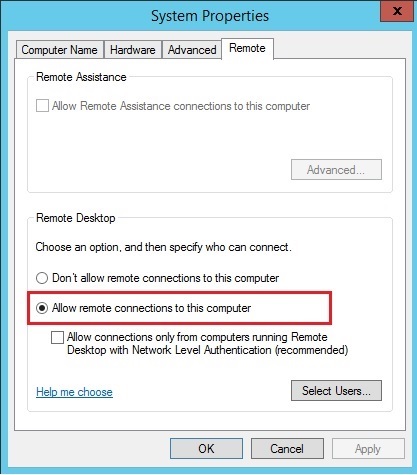FAQ
We have collected the answers to the most frequently asked questions about Sage Online Access.
Principles
What is Sage Online Access used for?
Sage Online Access is a new service for Sage products, that allows remote access to the software in your business, all you need is an internet connection.
Which programs can be used remotely through Sage Online Access?
From version 1.4 of Sage Online Access and later, the following Sage software can be used remotely through Sage Online Access:
- Sage Batigest Connect
- Sage Batigest i7
- Sage Financier i7
- Sage MultiService i7
- Sage Commerce i7
- Sage Comptabilité i7
- Sage Gestion Apinégoce i7
- Sage Comptabilité 100c
- Sage Immobilisation 100c
- Sage Gestion commerciale 100c
- Sage Moyen de paiement 100c
- Sage Trésorerie100c
- Sage BOB 50c
Are there technical requirement for using Sage Online Access?
The system requirements can be found here: System requirements.
How to access Sage Online Access ?
Sage Online Access, can be accessed through one and the same address for all platforms: www.sageonlineaccess.com
Can Sage Online Access be used with a Remote Desktop Services Server (RDS, formerly TSE)? How?
Sage Online Access can be used with a server with the RDS role.
Configuration
Required: The Sage Online Access software has to be installed on the RDS server.
- The main user (Administrator) enters his Sage ID in the Sage Online Access program on the server.
- He creates all users through the tab Administration / Users on the site Sage Online Access, by entering their Sage ID.
- He will assign user rights to all users created on the server, through the tab Administration / Computers..
- Afterwards, all users wishing to work remotely, will log on to the Sage Online Access site with their own Sage ID and will run the Sage Software with their own RDS credentials.
Which roles and services have to be active on a Server 2008 or Server 2012 for Sage Online Access to function properly?
For Sage Online Access to function on a Server 2008 or 2012, the following should be active:
- The role Remote Desktop Services.

- The following Services for the role :
-
- Remote desktop web access.
- Remote desktop connection broker.
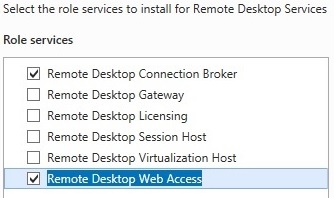
- The .NET Framework 4.5 functionality.
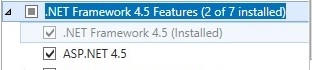
Connection
Why aren't the Sage programs visible after connection to the site www.sageonlineaccess.com?
There are multiple reasons why the software isn't visible on the site:
The Sage Software isn't installed on the machine.
The software needs to be (re)installed.
The version of the Sage Software isn't recent enough
- Sage PE i7 products: minimum version 1.10.
- Sage PME products : minimum version 100c.
The user hasn't got the user rights to use the Sage software
To giver the right to use a program to a user, the following steps need to be taken:
- Log on with an Administrator user profile.
- Click the tab Administration.
- Click the tab Subscription Plans.
- Check the validity of the offer.
- Click the tab Users.
- Select the desired user.
- Verify is the Sage software checkbox is correctly checked in the user rights.
The user hasn't got the necessary user rights on the machine
To giver the right to use a machine to a user, the following steps need to be taken:
- Log on with an Administrator user profile.
- Click the tab Administration.
- Click the tab Computers.
- Select the desired computer.
- Check the checkbox next to the users that need access to this computer.
The Sage Online Access Service needs to be restarted manually
In certain rare cases, it is necessary to manually restart the Sage Online Access Service. The following steps need to be taken:
- Open the Control Panel.
- Go to Administrative tools, then to Computer management.
- In the windows the appears, go to Services and Applications, then to Services.
- Select Sage Online Access from the services list.
- Right click on Sage Online Access, then on Restart.
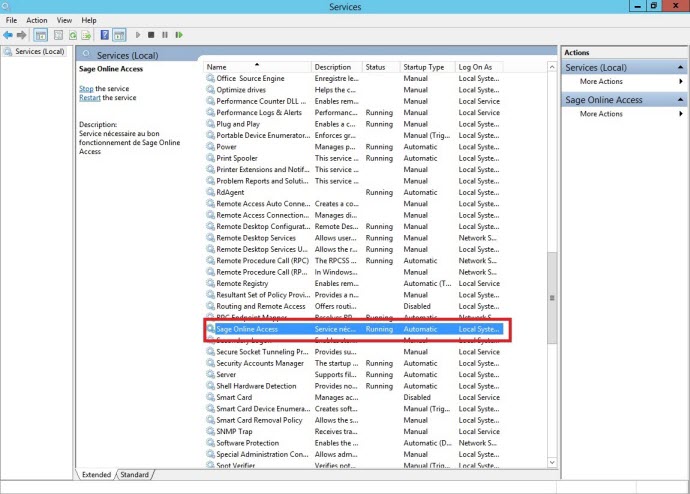
Despite having checked the previous points, the Sage software is still not visible after connecting to the site www.sageonlineaccess.com. Why?
The Sage software needs to be launched at least once as an administrator on the workstation it is installed on.
The following steps need to be taken:
- First, activate the User Account Control is the Windows Control Panel.
- Launch the Sage software through Run as administrator.
Can a MIcrosoft account be used to connect to the software?
As mentioned in the System requirements, only a local account can be used to connect to the Sage Software through the site Sage Online Access.
We suggest you create a local account for connections through Sage Online Access.
After having selected the program, a message "Connecting" appears. Why?
THere are multiple reasons for the message "Connecting":
The entered Windows ID is wrong
We suggest you check the Windows credentials you entered while choosing the programs to open through Sage Online Acces. If a domain name is present, it needs to be entered in the zone Username.
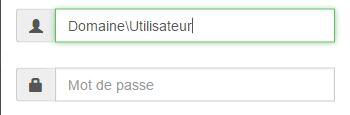
The operating system is not validated for use with Sage Online Access
Only some versions of the Windows operating system are validated and tested for use with Sage Software. The details for these operation systems are available through the System requirements.
Blocking Windows session
In some rare cases, it is possible that the Windows session itself will block. In this case, you should disconnect the user on the host machine.
After one hour of using Sage software, the connection is cut. Why?
The duration of a Sage Online Access connection is limited to one hour. After this period, the client session wil change it's state and will disconnect.
To reuse your section where you left off, you have to return to Home and reenter your credentials.
Functionality
Is it possible to open two programs simultaneously in two different tabs?
It is not possible to open two programs simultaneously in two different tabs. It is however possible to open another program, that is compatible with Sage Online Access, through the application's menu.
In this case, these two programs will be running in the same browser tab.
Navigation between them is possible by minimizing either window.
Which printers are available when using Sage software through Sage Online Access ? The printers on the computer the software is installed on, or network printers?
Sage Online Access will generate by default a PDF file on the client machine. This file can by locally printed or saved.
Chosing a different printer through the menu of your application, will allow printing on a printer installed on the host machine.
Can E-mails be sent?
Yes, sending E-mails wil work remotely. It wil however not be possible to open a mailbox to consult E-mails for example.
Error messages
Why does the following message appear while installing Sage Online Access "Le point d'entrée de procédure RpcImpersonateClientContainer est introuvable dans la bibliothèque de liens dynamique RPCRT4.dll"?

When this message appears, some Windows files necessary to use Sage Online Access are damaged.
The Windows files will need te be repaired before reattempting the installation of Sage Online Access. Please contact your IT partner for assistance.
When restarting the host computer, or while connecting remotely through Sage Online Access, a message appears warning me about the expired authorization of my Sage ID. What does this mean?

The Sage ID has a limited time authorization on the host computer (6 months). To avoid a system disconnect, the users a notified at the end of this period, starting 15 days beforehand.
To avoid seeing this message, the following steps need to be taken:
- On the host computer, right click on the Sage Online Access icon (in the notification area).
- In the menu that appears, click on Settings.
- In the window that appears, click on Delete computer.
- In the same window, click on Add computer.
- Enter your Sage ID.
While connecting to a programs, the message: "Erreur [1405] : The server requires that the client support Enhanced RDP Security with CredSSP" appears
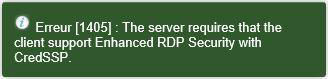
To resolve this error, the NLA authentification for remote access needs to deactivated through the system properties of the computer that needs to be used remotely.
To do this, the following steps need to be taken:
- Go to Control Panel / System and Security / System.
- Click on Remote settings.
- Check Allow remote connections to this computer.